


|

|
|
Harley Hahn's
File Sharing
Le petit guide
Master List
•
Top Usenet
•
Top Usenet
|
HARLEY HAHN'S USENET CENTER Illustrated Hands-On Guide to Usenet Consultez la version française de ce guide.
The next step is to download and install a Usenet program called a NEWSREADER. This is the program you will use to access Usenet. There are a variety of newsreaders from which you can choose. Since evaluating them will take time and since we don't want to spend any money, my suggestion is to start with a newsreader called NewsBin. It's a powerful, high-quality program, and you can try it for free. Click the link below to download the NewsBin newsreader program. Start the NewsBin installation program. Below I will take you through every step of the process. If for some reason what you see is a bit different, don't worry, the basic ideas you see here will work. Before the program starts, you may see a warning that looks like the one below. If so, click on Run to tell Windows in is okay to run the program. 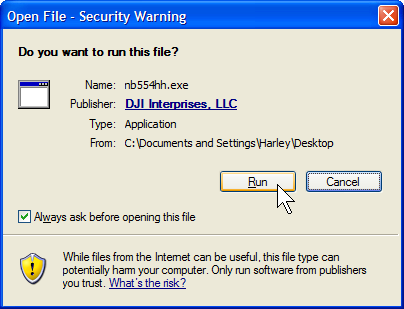
Once you start the installation program, you will see the welcome screen. Click on Next to continue. 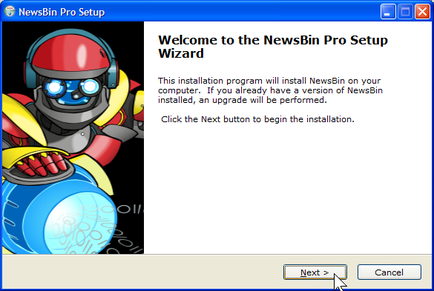
You will now see the license agreement. Click on I Agree. 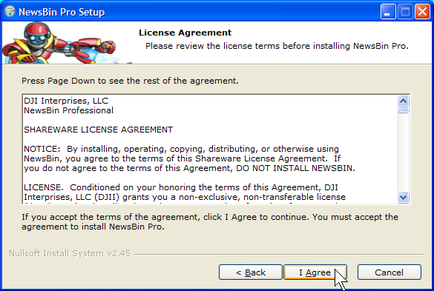
The next screen asks you which features of NewsBin you want to install. Click on Next to choose the default. 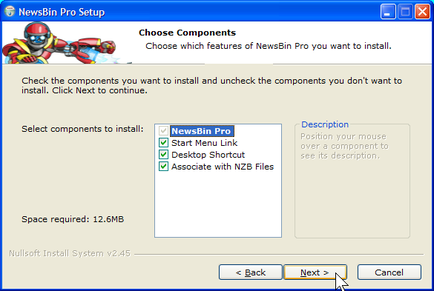
You must now choose the folder into which NewsBin will be installed. Once again, click on Next to choose the default. 
You must now choose the folder where NewsBin will store its data. Click on Next to choose the default. 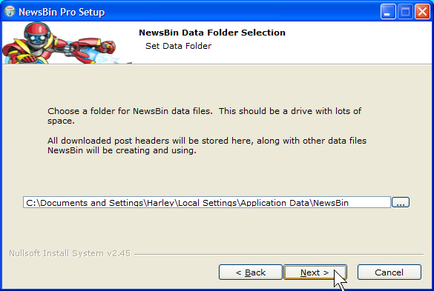
You will now be asked to specify a name for your news server. It is a good idea to choose a meaningful name in case you want to add other servers later. If you followed my earlier suggestion as to selecting a Usenet service provider, you will have chosen one of Thundernews, Newsdemon, Binverse, Usenext, Giganews, Astraweb, or Easynews. If so, just type the name in the box. (In the example below, I have typed Giganews in the box.) If you have a different provider, type it's name. Then click on Next to continue. 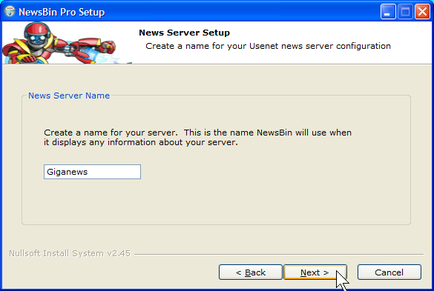
You will now provide information about your news server and how it works. To start, type the name of your news server in the Server Address box (see the screenshot below). Here are the server names for the Usenet providers I mentioned above:
news.thundernews.com
I'm sure you see the pattern. In our example, I have typed the name of the Giganews news server. Next, click on the the box in the Login area that verifies that your news server requires a username and password. You should see a checkmark. Finally, click on Next to continue. 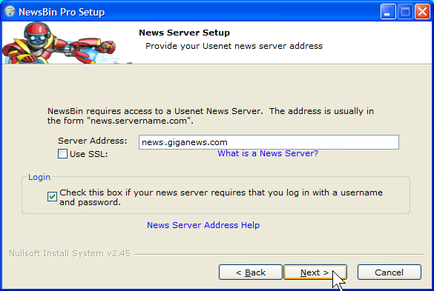
Before installing NewsBin, the installation program will contact your news server to make sure your username and password are valid. The best way to enter the information is to copy and paste your username and password from the email message you received when you registered. Below you will see what it looks like with Giganews. 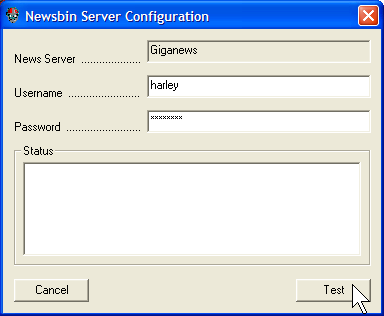
To start the process, click on Test. Hint: If you are running a personal firewall, make sure that your firewall allows access for "NNTP" (Usenet). Otherwise, the test may fail. After the test is complete, click on Done to continue with the installation. 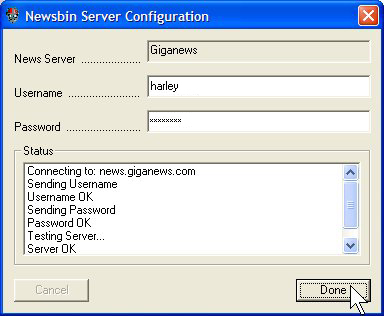
You now have a chance to change two important options that will be used by the program. Unless you have a good reason for specifying different values, click on Install to accept the default. 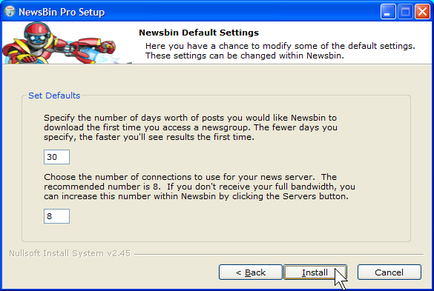
Before the installation proceeds, you are asked one last question. Do you want to check online to see if there is a newer version of NewsBin? There is no reason to do this right now, so click on No. NewsBin will now be installed. 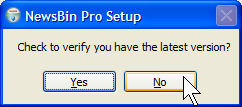
After the program is installed, you will see the following screen. Turn off the option to view the release notes by clicking on the second small box. (The checkmark will disappear.) Then click on Finish to finish the installation program and start NewsBin newsreader. 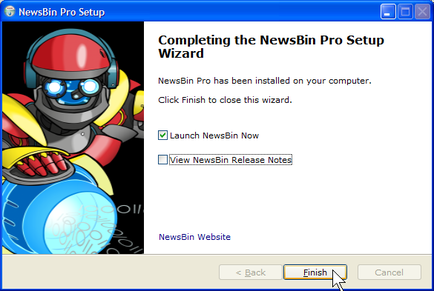
You are now ready to use Usenet. Note: Each time NewsBin starts, you will see a "Message of the Day". The first time you use the program, take a moment to read the entire message. Then close the window by clicking on OK.
© All contents Copyright 2025, Harley Hahn
|