


|

|
|
Harley Hahn's
File Sharing
Le petit guide
Master List
•
Top Usenet
•
Top Usenet
|
HARLEY HAHN'S USENET CENTER Illustrated Hands-On Guide to Usenet Consultez la version française de ce guide.
In this section, we will use Usenet to read text articles. This is the primary skill you need to master in order to take part in discussions. We will use the following strategy: 1. Find a newsgroup that is likely to contain the type of articles you want to read. 2. Download the headers for the newsgroup. 3. Look within the headers for articles that look interesting to you. 4. Download the articles. 5. Display the text of the articles. This multi-step process is similar to the one we followed when looking for pictures. Although it looks a bit intimidating, it is fast and easy once you get used to it. For this example, our goal will be to subscribe to the newsgroup named rec.humor, a very popular group used by people around the world to share jokes. To start, click on the Add Groups button to open the Add Groups window. Since we already know the name of newsgroup we want, you won't have to search for it. To select this newsgroup (within the list), all you need to do is type rec.humor into the box to the right of the Manual Add button, and then click on the button. 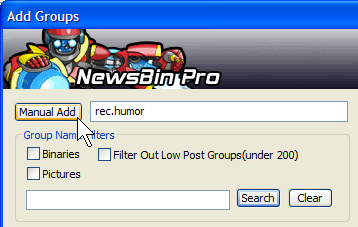
If you were to scroll way down into the list, you would see that the rec.humor group is now selected. There is no need to do this, although I have done it in the screenshot below to show you what it would look like. To subscribe to the newsgroup, all you need to do is click on the OK button. NewsBin will then add your selections to the list of subscribed groups and close the Add Groups window. 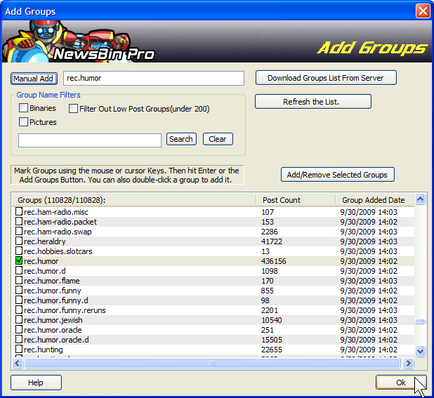
After the Add Groups window closes, you will be back at the main window. Click on the Groups tab above the Top Pane. This will display a list of all the groups to which you are subscribed (see below). Notice that the newsgroup to which you have just subscribed, rec.humor, has been placed into the folder named Unsorted. This is where all newly subscribed groups are put. Later, if you want, you can organize your folders in a way that suits you. 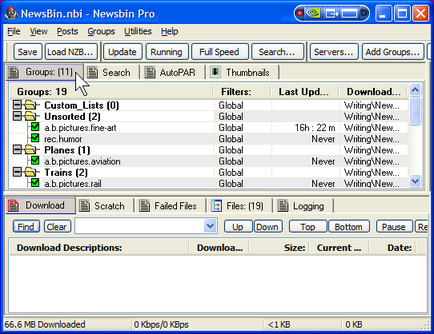
Next, download the headers for rec.humor. To do so, right click on the name of the group and select Download Latest. This tells NewsBin to download all the latest headers, which may take a few moments. If you want to see all the headers for this newsgroup, you can select Download All Headers instead. (There will be a lot of them, because this is a popular group.) 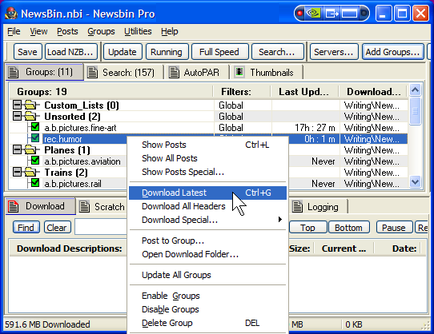
Once the headers are downloaded, you need to display them. To do so, right click on the name of the group and select Show all Posts. 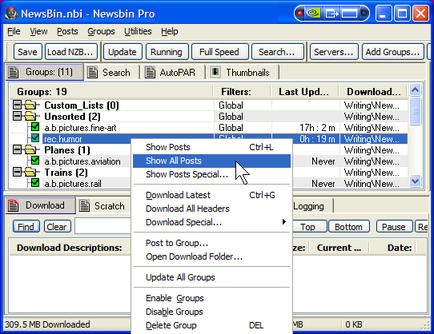
NewsBin will now create a brand new tab with the name of this newsgroup. The tab will be above the Top Pane. To display a summary of the articles (posts) in this newsgroup, click on the tab and NewsBin will display the data in the Top Pane. Each line represents one article. (You will remember that clicking on one of the Top Tabs, displays data in the Top Pane. Clicking on a Bottom Tab, displays data in the Bottom Pane.) 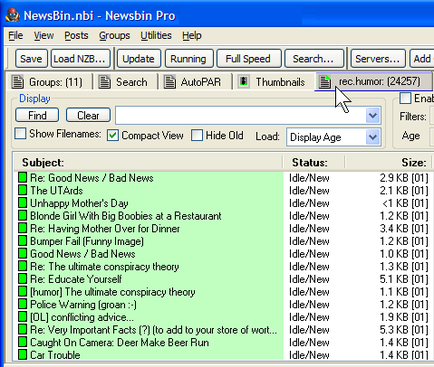
The last step is simple. Just look in the Subject column for an article that looks like it contains an article you want to read (in this case, a joke that looks promising). To download and read the article, right-click on it and select Read Post Body. Alternatively, you can press the shortcut key <Ctrl-R>. To enable you to read the article, NewsBin will send it to your default text editor program to display. (Hopefully, the joke will be funny.) 
Below you can see our sample article displayed on my system. If you haven't installed a text editor of your own, your default editor will be the one included with Windows (probably Notepad). 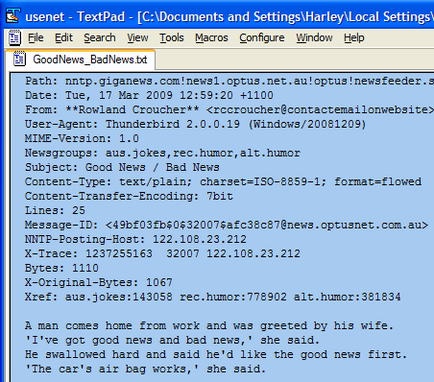
In the sample article above, the top part (16 lines) is the header. The bottom part (in this case, only 4 lines) is the body. In most cases, the body will be larger.
© All contents Copyright 2026, Harley Hahn
|